This is a simple Tutorial/Guide that teaches you how to Convert PSX games to PSP. Learn to convert PSX (PSOne) games to PSP eboots that can be played on a real PlayStation Portable/PSP, follow the instructions and you will be making your own custom boots in no time!
STEP 1: Download PSX2PSP v1.4.2
First we need to download a program to convert PSX games to PSP EBOOT, it's called PSX2PSP.
I've made a pack with the latest version (1.4.2) and also a file necessary for the program to work, yes the infamous BASE.PBP file is already included, so all you need to do is download it and extract it. Link's at the bottom of this guide.
STEP 2: Run the Program
Open the program (PSX2PSP.exe) and you will see the interface, it looks like this:
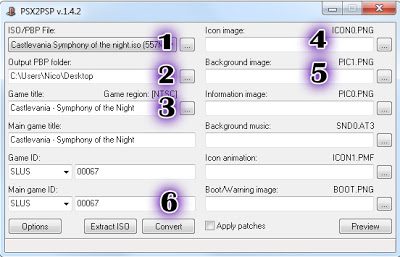
So what you do is click on the [...] icons and search for what the program is asking:
- The .bin (or .iso or .img) of the game you want to convert. (many .bin's? see here)
- A folder to save the EBOOT.PBP
- Unless the game is extremely unknown it will fill auto-complete, leave untouched. If not manually chose your game from the list.
- The game icon, usually the cover art. Squared images work best, trim vertical "PlayStation" text for better look.
- A background.
OPTIONS MENU: I recommend you set compression to 1. It's the setting that worked best for me, no compression often make the eboot not work at all. and too much compression can cause glitches so i always use 1.
When you are done click Convert.
STEP 3: Transferring the game to your PSP and playing!
After converting the game you will find a folder on the output directory named after the ID (which the program shows you) of the game you converted.
It is extremely important that you copy this folder on the right place which is inside the Game folder of the PSP. The full path goes like this:

Where "A folder" is the folder you got from converting the game, that should be the game ID without dashes, ie: "SLUS1234". Some games will work if you use random names (like the game name) but some will show up as corrupted data. So to be safe make sure this folder exist and that it's named after the game ID without dashes.
That's it, the game should now appear on the psp game menu.
- The game is listed as corrupted data: This is most likely due to wrong placement of the EBOOT file, it has to be inside a folder (title of the game or ID for example) which is inside the game folder, not respecting this hierarchy will result in this error.
If the game hangs/freeze try changing the disc-load speed to fast.
This can be done from the menu that pops up when you press select inside the game.
And also from the same menu (Other settings) you should set the game to Full Screen.
Have fun playing those classics on your psp!
UPDATE March 20, 2020:
REDUMP Multi bin Games, what to do?
So, you might have noticed, some of the PS1 games you see have more than 1 bin file. This is because REDUMP likes to separate the data track from the CDDA audio tracks some games have. This is how they choose to do it.
If you only open the first bin on PSX2PSP the game will have no music!
What you need to do is merge all the .bin into a single bin. How? Simple:
- Install imgburn (it's free) and Daemon Tools Lite (also free).
- Mount your .cue file with Daemon Tools. (CUE not BIN)
- Open imgburn -> Create Image file from Disc.
- This will create a single .bin/cue set to use on PSX2PSP.
